Power of social media in generating traffic is well known to everyone. But still beginners keep humming around the two or three i.e. Twitter, Facebook and Google (Plus). According to the SEO epxerts and marketing experts about 30% of the traffic you get for your site comes from the Social Media and it's ture.
Social media is not only limited to generating traffic and backlinks for your site. It also popularize your site over the globe among the folks. It makes a small community for your site allowing you to connect with every individual in a better and comfortable manner.
1. Mass Traffic can be generated via stumble-upon
2. Engage-traffic-using-wikipedia-in-blogger-sites
Have You Ever Thought Of Generating Mass Traffic Via Stumble Upon?
It's a matter of concern that everyone who is new to online marketing and freelancing only knows about Twitter and Facebook as a socially connecting sites and use it frequently to generate extra traffic to his/her site or blog. But reality is something else, let us have a look on the graph below to reveal the hidden facts behind Social Media Marketing.
 |
| Sources : Alexa / Nielson |
Statistics shown above reveal the real fact of Social Media Marketing. There are mass of article trying to teach you online presence on Facebook Twitter and then gradually drive traffic from there. But actually the top traffic booster for your baby born site/blog is stumble upon.
Pros Of Stumble Upon
- For a baby born site/blog stumble upon work as real traffic booster.
- Stumble Upon is the best alternative for Organic Search.
- Once you stumbled your pages it is displayed as a recommended pages to the users of stumble upon.
- Your work and talent gets recognized easily because of the advance algorithm that Stumble Upon follows.
- Unlike Google it's search results are not based on Page-Rank system, due to which from the first time only you start receiving traffic, and gradually this will increase the page rank of your site making it eligible to to get organic search also directly from the Google
Final Words
SEO is not a complicated process as the peoples always present it to you. It just a simple task if you know small but very important facts. Stumble upon after it's foundation in November 2001 has been gaining popularity still even upto this date. And this is the community which can provide you with mass of traffic to improve your Search Engine ranks and Page ranks.

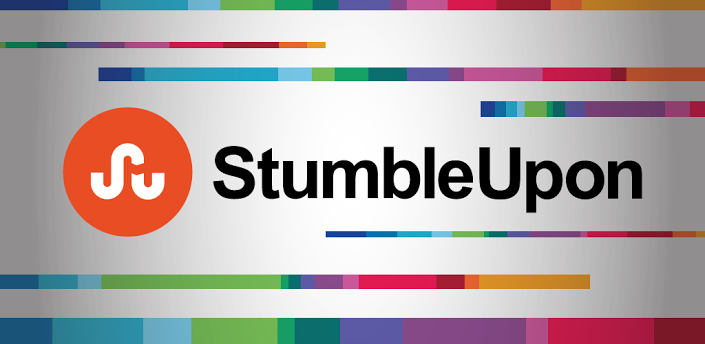



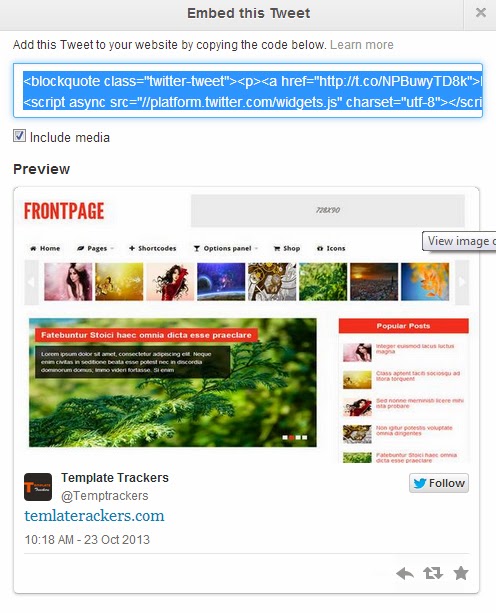

 (given on the top-right corner of the posts).
(given on the top-right corner of the posts).

 open Html Editor of your blog post editing panel.
open Html Editor of your blog post editing panel.
